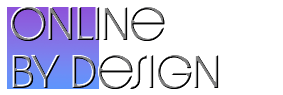With the release of Windows 11, Microsoft has introduced a host of new features and a sleek design, but it also comes with its own set of security challenges. Cyber threats such as malware, phishing, and ransomware are ever-evolving, and a solid defense is critical. Fortunately, you don’t need to break the bank to protect your Windows 11 system. This guide will help you build the best free security suite on Windows 11 using a combination of built-in tools and top-rated free software.
Why Free Security for Windows 11 Matters
Windows 11 is rapidly gaining popularity, making it a prime target for cybercriminals. While the operating system includes several security enhancements, relying solely on built-in features can leave gaps in your protection. A layered security approach, leveraging free tools, ensures robust defense against modern threats without compromising system performance or your budget.
Step 1: Leverage the Built-In Protection of Windows Defender
Windows Defender, now part of the Microsoft Defender suite, is a strong foundation for your Windows 11 security. It offers real-time antivirus protection and a robust firewall to defend against malicious activity.
- Key Features:
- Advanced threat detection using cloud-based AI.
- Network firewall to monitor traffic.
- Controlled folder access to prevent unauthorized changes.
- How to Maximize It:
- Enable periodic scanning for extra security.
- Use the App & Browser Control settings to mitigate exploits.
- Regularly review the Security Dashboard to stay updated on your system’s health.
Step 2: Add Free Antivirus Software for Extra Protection
While Windows Defender is a solid start, pairing it with a free antivirus program ensures comprehensive security. Free antivirus solutions often include features like phishing protection and behavior-based detection.
- Recommended Free Antivirus Programs:
- Avast Free Antivirus: Comprehensive malware detection with bonus features like a Wi-Fi inspector.
- AVG Antivirus Free: Offers ransomware protection and secure browsing tools.
- Bitdefender Free Edition: Lightweight yet powerful, ideal for additional real-time protection.
- Why It’s Essential:
- Adds a secondary layer of defense for threats that might slip through Windows Defender.
- Offers specific protections like email and browser security.
Step 3: Fortify Browser Security
Your browser is the first line of defense for online activities. Strengthening its security helps protect against phishing attacks and harmful scripts.
- Top Free Browser Add-Ons:
- uBlock Origin: Blocks intrusive ads, trackers, and malware-laden pop-ups.
- Privacy Badger: Automatically blocks invisible trackers.
- HTTPS Everywhere: Ensures secure HTTPS connections.
- Browser Security Tips:
- Always keep your browser updated.
- Use private browsing modes for sensitive activities.
- Avoid downloading files from untrusted sources.
Step 4: Secure Your System with Free Malware and Ransomware Tools
Malware and ransomware are among the biggest threats to Windows 11 users. Supplementing your antivirus with specialized tools ensures deeper protection.
- Recommended Tools:
- Malwarebytes Free: Excellent for on-demand malware scans.
- Sophos Home Free: Protects against ransomware and phishing attacks.
- Additional Layer:
- Use RKill to stop malicious processes during an infection.
Step 5: Enhance Privacy with a Free VPN
A Virtual Private Network (VPN) is essential for encrypting your internet connection and maintaining online anonymity. Free VPNs offer basic features that enhance your privacy.
- Best Free VPNs for Windows 11:
- ProtonVPN Free: No data limits, though server options are limited.
- Windscribe Free: 10GB of monthly data and access to several server locations.
- Why It’s Important:
- Shields your activity on public Wi-Fi.
- Hides your IP address from trackers.
Step 6: Secure Your Passwords with a Password Manager
Strong, unique passwords are crucial for online security. A password manager simplifies the process of generating and storing complex passwords.
- Top Free Password Managers:
- Bitwarden: Open-source, secure, and easy to use.
- LastPass Free: Provides autofill and password sharing.
- Benefits:
- Protects against credential reuse attacks.
- Simplifies account management across multiple devices.
Step 7: Automate Updates for System Security
Outdated software is one of the most exploited vulnerabilities. Keeping your system and apps updated ensures you’re protected against known threats.
- Tools to Use:
- Patch My PC: Automatically updates third-party apps.
- Windows Update Assistant: Ensures your Windows 11 system stays current.
Step 8: Fine-Tune Privacy Settings on Windows 11
Windows 11 introduces new privacy settings that allow users greater control over data sharing.
- Steps to Optimize:
- Turn off location tracking unless necessary.
- Disable diagnostic data sharing in the Settings app.
- Use the Privacy Dashboard to manage permissions for apps.
- Pro Tip: Use O&O ShutUp10++ to customize privacy settings with ease.
Step 9: Enable Two-Factor Authentication (2FA)
Two-factor authentication provides an additional layer of security for your online accounts, making it harder for attackers to gain unauthorized access.
- Best Free 2FA Tools:
- Google Authenticator: A simple and effective app for generating 2FA codes.
- Authy: Syncs across devices and provides backup features.
Step 10: Optimize System Performance for Security
A well-optimized system runs more securely. Use free tools to keep your Windows 11 PC running smoothly while reducing vulnerabilities.
- Recommended Optimization Tools:
- CCleaner Free: Cleans temporary files and browsing data.
- Glary Utilities Free: Provides a suite of system optimization features.
- Benefits:
- Reduces attack surfaces by cleaning unnecessary files.
- Improves system performance and stability.
The Best Free Security Suite: Achieving Robust Security for Free
Building the best free security suite on Windows 11 is both achievable and practical. By combining the system’s built-in tools with free antivirus software, VPNs, and password managers, you can protect your PC against modern threats without spending a dime. Start implementing these strategies today to enjoy a secure and private Windows 11 experience. Your digital safety is in your hands—equip yourself with the best free tools to stay protected.